The App has arrived
Just enter your details below to listen to free sleep stories and sleep music now!
What is it?
It's a collection of original Sleep Stories for kids of all ages, available in a Progressive Web App, which means it looks and acts like an app, but it takes up a lot less space on your device.
Where do I get it?
It's not in the app stores, it's available exclusively from SleepyLou (just fill out the form above to receive instant access)
How do I use it?
It's very simple and intuitive to use, but in case you need a bit of help, just follow the simple instructions below.
How to use the free App
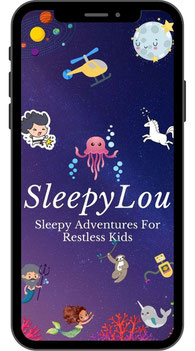

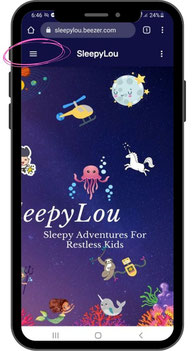
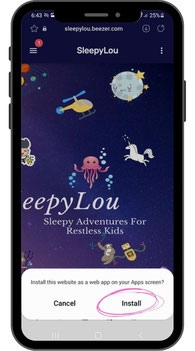
How do I use it?
1. To access the free App and stories, just enter your details in the form at the top of the page.
2. The colourful SleepyLou App homescreen appears. Tap the menu in the top left corner of the screen to see the different stories available. Some stories are available free, and some can be purchased as a series, or by subscribing for a low monthly fee.
5. The app may ask you to tap a button to add a shortcut to your screen - this puts a nice little icon/image on your screen so you and your children can access the stories quickly and easily.
FAQ
How do I add the App Icon to my desktop/homepage?
Adding the colourful SleepyLou icon to your desktop or homepage is the easiest way to access your stories whenever you or the kids need them. On sign in, the app should ask if you'd like to add the icon to your homepage, but if it doesn't, look for the three dots or three lines that appear in one of the corners of your phone or tablet (it accesses a menu for your web browser, it's not the SleepyLou App menu). When you tap that, a menu will offer the option to 'install app' or 'add icon to homescreen' (or something similar to that, every device is different). Nothing is actually installed, it just adds a colourful shortcut to your homescreen to make it easier to access the app in the future.
See the pictures below for further instruction.

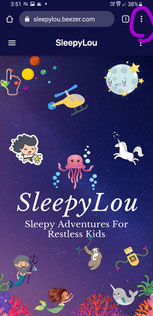
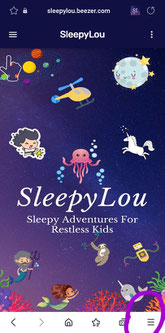
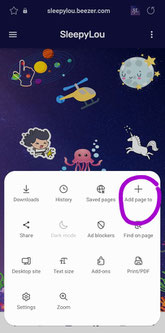
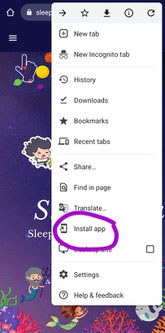
What if the app doesn't load properly?
If you're not connected to your wifi or data when you open the app, it wont load correctly. Try refreshing the app or signing out of the app and back in again.
What if it still doesn't load properly?
For the app to function properly, the web browser you're using needs to be up-to-date. For information on how to update your apps on Apple Products/ iphones/ipads etc, click here. For Android devices, just go to the google play store, search for your chosen browser and click the 'Update' button if it is showing.
What if a story stops playing part of the way through?
Some devices stop playing audio if the screen goes to sleep, it's a default setting to save battery power. Every device is different, but generally you can resolve this issue easily.
- IPhones and IPads - Adjust the Auto-Lock setting under Settings > Display & Brightness > Auto-Lock. Set Auto-Lock to 'Never' to stop your device from going to sleep. (If latest versions differ from this, just let me know)
- Android Devices - Go to 'Settings' (the cog symbol) then 'Apps' and tap on the 'SleepyLou' app. Tap on 'Battery' and make sure 'Allow background activity' is switched on. Then tap 'Battery Optimization' and make sure that the SleepyLou app is 'not optimized'.
If this doesn't work for you, please email me at sleepylou@awakenhypnosis.com and include the problem, along with the model of your device.
Can I download the stories rather than stream them?
At the moment, the app plays the stories by streaming them using wifi or data. I will add download functionality to the app if it becomes available to me, however I have made the audio files as small as possible (without sacrificing quality) so as to ensure they use as little data as possible.
What about stories I bought or was given before?
All stories will be uploaded into the app as soon as possible and you will be given access to any stories you have previously bought or been given (so make sure you use the same email address, so I know what to give you access to). In the meantime, you can continue to use the stories you already have through the website or as MP3s if you've previously downloaded them. If you need any clarification or are concerned about your stories, please email me on sleepylou@awakenhypnosis.com